How to reset Amazon.in account's password? Both Website & Mobile App
Amazon.in is a popular e-commerce website in India and is famous for its wide variety of products under different categories. They conduct a lot of sales all over the year and users benefit from it a lot. Amazon has also launched its own payments service by the name Amazon Pay. It can be used to pay across a variety of online retailers like Swiggy, Bookmyshow, Abhibus, electricity bill payment, mobile recharge, and much more. But all of that is of no use until and unless you know the password to your account. In case you have forgotten your account's password and want to recover the same, don't worry you have come to the right place. Here in this article, we'll be providing you with the step by step tutorial on "How to recover your password for Amazon.in" account. All the steps will contain relevant screenshots for a better understanding of our users. Your Amazon password is the very first step to login into your account and in-case you have forgotten that you need to have access to your phone number or email id that is registered with your account.
Ways to reset Amazon account's password
#Way 1: From Website
- Go to the official website of Amazon India i.e www.amazon.in and approach the top right header and click on sign in option.

- A new page will appear which will demand your login details, instead of that click on the "forgot password" button on that page and enter your email id/phone number on the proceeding page and click continue.[gallery columns="1" size="full" ids="530,529"]
- On the next page, you will be prompted to enter a code, this code has been sent to you on the registered email id/phone number whichever you entered earlier. Enter the code in the space provided and click continue.

- On this page, you will be asked the answers to your security questions you have saved in your account otherwise it will ask for the name of the person whom the account belongs to, just enter your name in the space provided and click continue.

- Choose a new password you wish to keep for your Amazon.in account and re-enter it again in the space provided and click the "save changes and sign in" button.

#Way 2: From Mobile App
- Open the official Amazon India mobile app which can be downloaded from Apple app store as well as Google Play Store.
- On the start page, you will find a yellow coloured sign in option. Click on it to proceed.

- Enter your mobile phone number or email address that was registered with your Amazon account and click continue.

- When it asks for your account password, click on Forgot password option present on right side of screen.

- Now you have to repeat step number 3 and again enter your registered email address or phone number and click continue.

- Enter the OTP that you have received on your registered email address in the space provided and click on continue button.
- Now, enter the new password that you want for your account and then re-enter it in the spaces provided. Finally, click on Save Changes button.

Leave a comment