Feedback
How to Mirror Your Motorola g54 5G Phone Screen on a Smart TV
Screen mirroring allows you to display the content of your smartphone on a larger screen, such as a Smart TV.
If you own a Motorola g54 5G phone and want to mirror its screen onto your Smart TV, follow these step-by-step instructions:
Prerequisites:
- Make sure your Motorola g54 5G phone and your Smart TV are connected to the same Wi-Fi network.
- Ensure your Motorola g54 5G phone is running on Android 8.0 or later.
- If your Smart TV has a built-in Chromecast, ensure it is updated to the latest firmware version.
Method 1: Using Chromecast-enabled Apps:
- Connect your Motorola g54 5G phone to the same Wi-Fi network as your Smart TV.
- Open a Chromecast-enabled app on your phone. (Example: YouTube, Netflix)
- Look for the Cast icon within the app. It typically appears as a rectangle with Wi-Fi waves in the corner.
- Tap on the Cast icon, and a list of available devices will appear.
- Select your Smart TV from the list to start screen mirroring. Your phone's screen will now be mirrored on the Smart TV.
- To stop casting, tap the Cast icon again and select "Disconnect."
Method 2: Using the Google Home App:
- Ensure your Motorola g54 5G phone is connected to the same Wi-Fi network as your Smart TV.
- Download and install the Google Home app from the Google Play Store if you haven't already.
- Open the Google Home app on your phone.
- Tap on the "Devices" tab at the bottom of the screen.
- Look for your Smart TV in the list of available devices.
- Tap and hold the tile of your Smart TV.
- Tap on "Cast screen" or "Cast screen/audio" from the options that appear.
- Your phone's screen will now be mirrored on the Smart TV.
- To stop casting, open the Google Home app again, tap on your Smart TV, and select "Stop mirroring."
Troubleshooting:
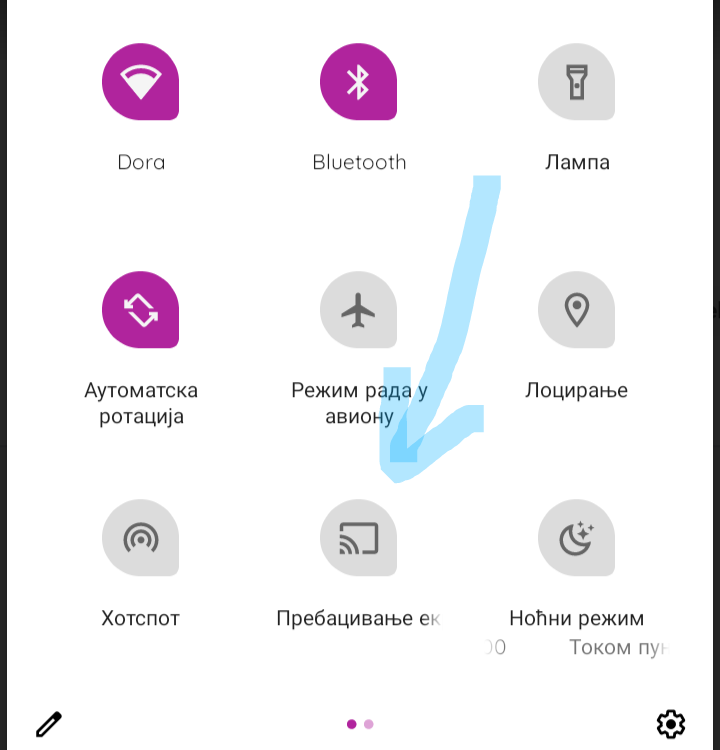
Leave a comment