Zoho Inventory Troubleshooting: A Step-by-Step Guide to Addressing the Bundle Stock Visibility Issue and Implementing Effective Workarounds
How to Address Zoho Inventory Bug: Items Not Visible in Bundle Stock After Receipt
Welcome to our guide on resolving the issue in Zoho Inventory where items received from a purchase order (PO) are not immediately visible in stock when creating bundles. This guide will explain the cause of the problem and provide a workaround solution until a permanent fix is implemented.
Understanding the Issue: The issue stems from a known bug in Zoho Inventory's handling of composite items and inventory ledgers. Zoho maintains separate physical and accounting ledgers for materials, and the composite item functionality is built around the accounting ledger. This means that items received may not immediately reflect in the accounting ledger, leading to discrepancies in bundle creation.
Workaround Solution: To address this issue temporarily, follow these steps:
Create a Dummy Bill: Generate a fake bill in Zoho Inventory to make the received items visible in the accounting ledger. Name the bill appropriately (e.g., FAKE_240130) and set a due date far in the future.
Bundle Creation: Once the items are visible in the accounting ledger after creating the dummy bill, proceed with creating bundles as needed.
Update Bill Details: When the actual bill for the received items is available, rename the dummy bill with the correct bill number and adjust the due date accordingly. Avoid changing the invoice date to prevent disruption to the bundles.
Acknowledgment from Zoho Inventory: Zoho Inventory's product experts have acknowledged the issue and are actively working on a permanent fix. They assure regular updates on the progress of resolving this bug.
Conclusion: While the current workaround involves creating a dummy bill, it serves as a temporary solution until Zoho Inventory implements a permanent fix. We appreciate your understanding and patience as we work towards resolving this issue for a smoother inventory management experience.
For further assistance or inquiries, reach out to Zoho Inventory's support team at support@zohoinventory.com.
Leave a comment