Rode Wireless Go - Online Manual
The Wireless Go is a compact wireless microphone system that operates in the 2.4GHz spectrum. The kit includes a transmitter with an internal microphone and a receiver with 3.5mm TRS output.

Steps for Setting Up and Using Wireless Audio System:
Powering On the Receiver (RX):
- Locate the power button on the receiver (RX).
- Press and hold the power button for 3 seconds to turn on the RX.
Powering On the Transmitter (TX):
- Find the power button on the transmitter (TX).
- Press and hold the power button for 3 seconds to turn on the TX.
Automatic Pairing and Audio Transmission:
- The units are pre-paired and will start transmitting audio once powered on.
- The TX (transmitter) will use its internal microphone for audio input initially.
Attaching the Supplied Windshield (Optional):
- If necessary for outdoor use or to reduce wind noise, clip on the supplied windshield to the TX.
Using an External Microphone (Optional):
- If you prefer to use an external microphone:
- Plug a compatible external microphone into the transmitter (TX).
- The TX will automatically switch to using the connected external microphone for audio input.
Connecting to Camera or Audio Device:
- Locate the 3.5mm TRS output on the receiver (RX).
- Connect this output to the microphone input of your camera or similar audio recording device using a compatible cable.
Testing the Audio Setup:
- Once connected, ensure the camera or audio device is turned on.
- Speak into the microphone connected to the TX to test audio transmission.
- Check the camera or audio device to confirm that audio is being received and recorded properly.
Adjusting Settings (if needed):
- Use any available volume controls on the TX or RX to adjust audio levels if necessary.
- Check the input settings on your camera or audio device to ensure proper levels and clarity.
By following these steps, you should be able to set up and use the wireless audio system effectively for capturing clear audio in your recordings. Adjustments can be made based on specific equipment and preferences.

Transmitter (TX) Features:
| Feature | Description |
|---|---|
| Power Button | Press and hold for 3 seconds to turn on the unit. Press and hold for 3 seconds to turn off the unit. Single press to turn on when the device is in charging mode. |
| Internal Microphone | The transmitter will use the internal microphone if there is no external microphone plugged in. Onboard processing optimized for the human voice. |
| Microphone Input | Standard 3.5mm TRS microphone input. Supplies 2.8V plug-in power for compatible microphones. |
| LED Indicators | Power LED: Link LED: |
| USB-C Port | Standardized USB-C port used for charging with USB power supplies and connecting to a computer for future firmware updates. The power LED displays charging mode when the unit is plugged into power while off. A quick single press of the power button will turn on the TX. |
This table summarizes the key features and functionalities of the transmitter (TX) for easy reference and understanding. Adjustments can be made based on specific model specifications and user preferences.

Receiver (RX) Features:
| Feature | Description |
|---|---|
| Power Button | Press and hold for 3 seconds to turn on the unit. Press and hold for 3 seconds to turn off the unit. Single press to turn on when the device is in charging mode. |
| "dB" Button | Press the "dB" button to cycle through three audio output levels (0dB, -12dB, -24dB). Set the level according to the requirements of the device receiving the audio (e.g., portable recorder, smartphone, camera). The RX will remember the selected level for future use. |
| Link Button | The RX and TX come pre-paired out of the box. If pairing is required: - Press and hold the button for 3 seconds. - The signal strength icon on the screen will start flashing. - Single press the power button on the TX. - The TX and RX should pair immediately. |
| Audio Output | Standard 3.5mm TRS output. Multi-mono signal. |
| USB-C Port | Standardized USB-C port used for charging with USB power supplies and connecting to a computer for future firmware updates. The screen will display charging mode when the unit is plugged into power while off. A quick single press of the power button will turn on the RX. |

Leave a comment