Mastering Zoho Inventory: A Comprehensive Guide to Using Item Headers and Subtotals for Efficient Inventory Management
A helpful resource on how to use Item Headers and Subtotals in Zoho Inventory:
Item Headers:
Item Headers allow you to categorize items in your invoices and estimates for better clarity. You can add headers to any item, and they will appear above the item in the final PDF.
To add an Item Header:
- Go to the Estimates, Invoices, or Recurring Invoices module.
- Click the + New button in the top right corner.
- Under Item Details, click the Add Another Line dropdown and select Add Item Header.
- Add the header name and press tab.
Subtotals:
Subtotals allow you to calculate the total cost of each category of items in your invoice or estimate. To add a subtotal, simply click the "Subtotal" button below the last item in the category.
Limitations:
As of February 8, 2024, Item Headers and Subtotals have the following limitations:
- Subtotals per header are not available in Zoho Inventory.
- Item Headers do not function seamlessly across mobile apps and order conversions.
Alternatives:
If you need to use subtotals per header, you can use the following alternatives:
- Manual adjustments: Calculate and add subtotals manually in the description or notes section.
- Composite Items: Create composite items representing categories and include individual items within them.
- Third-party integrations: Explore apps offering invoice customization and subtotal functionalities.
Future Outlook:
Zoho has added the request for subtotals per header to their development roadmap, but no confirmed timeline for implementation exists.
Additional Notes:
- The lack of subtotals per header is a long-standing issue that has been requested by many users.
- Some users have found alternative solutions or migrated to different platforms due to this limitation.
I hope this resource is helpful. Please let me know if you have any further questions
Leave a comment