How to create a new order on Shyplite panel?
Shyplite is an online automate logistics services providing startup from Delhi. Basically, it is a single window shipping service that is partnered with various couriers. One of the best things about Shyplite is that there is no career wise cost for your parcels. One price for all, no premium plans for less or bulk load giving sellers. Also, there are no subscription fees for using their services. Sellers can simply make a recharge of 2000 and start using their services. Basically, Shyplite is working on Postpaid model, exact bill of all the orders processed by you will be generated in month end. User-interface of Shyplite’s panel is quite simple. One can easily manage orders or check out the pendency report. If you are new to Shyplite and facing issues in creating a new order, then this article is for you. Here, we are sharing step by step guide to create a new single/bulk orders on Shyplite panel. Be noted that, your accounts need to be activated before creating new order. Make a recharge of Min. 2000 and contact their customer support executives at Shyplite customer care phone number.
Step by Step guide to create a new order on Shyplite
- Visit the official website of Shyplite, click on login and enter your login credentials.


- After logging in, you’ll be redirected to the Dashboard of their panel. Here you can check our Account Status, Expected COD Amount, Invoice Due Amount and Orders Status.

- In left sidebar, click on Orders button to create your first order on Shyplite.

- Click on New Order button to create a single order or Upload orders to upload your orders in bulk. Bulk orders option is explained properly at the bottom of this page.

- On next, page firstly select your pick up address.
- Under Order Information tab, enter the order ID of parcel, order date, type (prepaid, cod or reverse), mode type (air, surface 10kg, surface 5kg, lite 2kg, lite 1kg, lite 0.5kg) and total value of the consignment.

- Now you may get confused that in which mode type I have to send my parcel. As the name suggests, you can select mode type according to the weight of your consignment.
- To get to know about the total charges, click on Price Calculator from left sidebar after packing your parcel completely.

- On Price Calculator page, enter Pickup Pin Code, Destination Pin Code, Order Type, Mode Type, Exact Dimensions of your orders in cm and Weight in kg only. Then hit Submit button, and you’ll get to know the exact amount that will be charged from you.

- After checking Mode Type on Price Calculator page, move back to Create a New Order tab and select the exact mode type.
- In the next step, you have to provide the customer’s information including his/her name, full address, contact number, city and pin code. Do check all these fields twice, as due to auto filled details of your last order may confuse you.

- In the next tab, you have to enter Package Information in which you need to select Package Category from the available choices, Package Name, Quantity, Weight in kg, length, breadth & height in cm.

- Check all the fields again and hit create button. Within 2 minutes, your order will be assigned to courier partner. You can check this info in Shipments section (left sidebar).
- Next step is to take a print out of the slip that you have to paste on your parcel. Go to the shipments section and in extreme right corner of every shipments, click download button. Take a print out of the downloaded file and paste it on the parcel.
- Now last step is to take a print of manifests. Click manifests section from left sidebar and download the manifest. Take out two print outs of manifest, one manifest is for pickup guy and one signed will be provided to you as a proof of pickup.
Leave a comment