Feedback
To use this method go to https://myhpgas.in/myHPGas/Index.aspx

 Then, log in to your account with the ID and Password.
Then, log in to your account with the ID and Password.
 You will then book a cylinder by clicking on 'book cylinder' on the left side of the page after which you choose under the “Payment Mode” to choose cash on delivery or online payment.
You will then book a cylinder by clicking on 'book cylinder' on the left side of the page after which you choose under the “Payment Mode” to choose cash on delivery or online payment.
 Your transaction will be successful after you enter the OTP or confirm COD.
Your transaction will be successful after you enter the OTP or confirm COD.
 Login to the Paytm website or the mobile app.
Login to the Paytm website or the mobile app.
 Click on 'More' option.
Click on 'More' option.
 Navigate to the “Gas” option or simply type 'book a cylinder'.
Navigate to the “Gas” option or simply type 'book a cylinder'.
 Enter the name of your gas provider, consumer number and gas agency.
Enter the name of your gas provider, consumer number and gas agency.
 Select your state and location.
Select your state and location.
 Enter your gas provider which is HP Gas and click on “Proceed”.
Enter your gas provider which is HP Gas and click on “Proceed”.
 Add the amount, confirm the details and proceed to pay.
Add the amount, confirm the details and proceed to pay.
 Hit proceed to pay or add promo code (if any).
Hit proceed to pay or add promo code (if any).
 Select the preferred payment method from various options like a credit card, debit card, net banking or cash on delivery.
Select the preferred payment method from various options like a credit card, debit card, net banking or cash on delivery.
 Enter your card details (if using this method), which will generate one OTP. Submit the OTP and wait for a few seconds till your order is confirmed. And it is done.
Enter your card details (if using this method), which will generate one OTP. Submit the OTP and wait for a few seconds till your order is confirmed. And it is done.
 Open the HP Gas app on your mobile phone or simply download it from the Google Play Store.
Open the HP Gas app on your mobile phone or simply download it from the Google Play Store.
 After login, select 'LPG refill order' to book a gas cylinder.
After login, select 'LPG refill order' to book a gas cylinder.

 Once done, your details will flash on the screen, scroll down and click on 'order now'.
Once done, your details will flash on the screen, scroll down and click on 'order now'.
 Your booking is done and the cylinder will be delivered to you in 2-3 days on cash on delivery basis.
Visit: www.mylpg.in/index.aspx
Your booking is done and the cylinder will be delivered to you in 2-3 days on cash on delivery basis.
Visit: www.mylpg.in/index.aspx
 Look at the right-hand side, and select the LPG provider’s name by clicking on the image of one of the three cylinders.
Look at the right-hand side, and select the LPG provider’s name by clicking on the image of one of the three cylinders.
 If you have already created an account on this website, please log in to your account or create a new one by clicking on the options available in the blue boxes at the top right part of the screen.
If you have already created an account on this website, please log in to your account or create a new one by clicking on the options available in the blue boxes at the top right part of the screen.
 You will be asked to provide your 17-digit LPG ID. To find this number, please select the state, district, your LPG distributor name, and your consumer number. Once you have entered these details, enter a username, email ID, and phone number.
You will be asked to enter your identity proof details like your PAN, DL, or Aadhaar information.
Please provide at least two identity proof details in the space provided.
Enter the captcha and click on “Submit”. You will now get an email in your registered email ID, please access this email and click on the link sent in the email. The second email you receive will have your username and password details.
You will be asked to provide your 17-digit LPG ID. To find this number, please select the state, district, your LPG distributor name, and your consumer number. Once you have entered these details, enter a username, email ID, and phone number.
You will be asked to enter your identity proof details like your PAN, DL, or Aadhaar information.
Please provide at least two identity proof details in the space provided.
Enter the captcha and click on “Submit”. You will now get an email in your registered email ID, please access this email and click on the link sent in the email. The second email you receive will have your username and password details.
 Log in again if you newly registered and enter the captcha. Please use this credential to log in to your account.
Don't forget to create a new password.
Sign in with your username and a new password.
Log in again if you newly registered and enter the captcha. Please use this credential to log in to your account.
Don't forget to create a new password.
Sign in with your username and a new password.
 You will now see all the information about your HP Gas connection, on the right-hand side, you’ll find an option “Order Your Refill”, please click on this option.
You will now see all the information about your HP Gas connection, on the right-hand side, you’ll find an option “Order Your Refill”, please click on this option.
 Confirm all the details and select “Online Payment Option” and click on “Book Now”
Accept the terms and conditions on the page by clicking the box provided.
(In case you select online payment method;
Confirm all the details and select “Online Payment Option” and click on “Book Now”
Accept the terms and conditions on the page by clicking the box provided.
(In case you select online payment method;
How to Book HP Gas Cylinder Online ?
We all know how monotonous and boring standing in a long line is. Standing for hours in a queue just to get a booking done of things like tickets, passes, bill payments, cash withdrawals at banks and for cylinders etc is painful, tiring and time-consuming. But thanks to our ever-growing technology that have made bookings and buying things easy for all the customers' nationwide.
 In this article, we are going to help you find out how you can book your HP gas cylinder at home in no time.
You have 4 options to choose from;
In this article, we are going to help you find out how you can book your HP gas cylinder at home in no time.
You have 4 options to choose from;
Gas booking via myhpgas.in Website

 Then, log in to your account with the ID and Password.
Then, log in to your account with the ID and Password.
 You will then book a cylinder by clicking on 'book cylinder' on the left side of the page after which you choose under the “Payment Mode” to choose cash on delivery or online payment.
You will then book a cylinder by clicking on 'book cylinder' on the left side of the page after which you choose under the “Payment Mode” to choose cash on delivery or online payment.
- If you choose “Online Payment Mode”
- First, agree to the terms and conditions by ticking the box
- Then click on the “Make Payment” option
- Then choose if you want to use the debit card/credit card/net banking option
- Enter your card details like your card number, name of the cardholder, expiry date of the card, and the CVV number (in case you use a card)
- The bank will send you an OTP, please enter the same in the space provided.
 Your transaction will be successful after you enter the OTP or confirm COD.
Your transaction will be successful after you enter the OTP or confirm COD.
HP Gas booking via Paytm
 Login to the Paytm website or the mobile app.
Login to the Paytm website or the mobile app.
 Click on 'More' option.
Click on 'More' option.
 Navigate to the “Gas” option or simply type 'book a cylinder'.
Navigate to the “Gas” option or simply type 'book a cylinder'.
 Enter the name of your gas provider, consumer number and gas agency.
Enter the name of your gas provider, consumer number and gas agency.
 Select your state and location.
Select your state and location.
 Enter your gas provider which is HP Gas and click on “Proceed”.
Enter your gas provider which is HP Gas and click on “Proceed”.
 Add the amount, confirm the details and proceed to pay.
Add the amount, confirm the details and proceed to pay.
 Hit proceed to pay or add promo code (if any).
Hit proceed to pay or add promo code (if any).
 Select the preferred payment method from various options like a credit card, debit card, net banking or cash on delivery.
Select the preferred payment method from various options like a credit card, debit card, net banking or cash on delivery.
 Enter your card details (if using this method), which will generate one OTP. Submit the OTP and wait for a few seconds till your order is confirmed. And it is done.
Enter your card details (if using this method), which will generate one OTP. Submit the OTP and wait for a few seconds till your order is confirmed. And it is done.
Gas booking via HP gas mobile app
 Open the HP Gas app on your mobile phone or simply download it from the Google Play Store.
Open the HP Gas app on your mobile phone or simply download it from the Google Play Store.
 After login, select 'LPG refill order' to book a gas cylinder.
After login, select 'LPG refill order' to book a gas cylinder.

 Once done, your details will flash on the screen, scroll down and click on 'order now'.
Once done, your details will flash on the screen, scroll down and click on 'order now'.
 Your booking is done and the cylinder will be delivered to you in 2-3 days on cash on delivery basis.
Your booking is done and the cylinder will be delivered to you in 2-3 days on cash on delivery basis.
Lastly, Booking via myLPG.in
 Look at the right-hand side, and select the LPG provider’s name by clicking on the image of one of the three cylinders.
Look at the right-hand side, and select the LPG provider’s name by clicking on the image of one of the three cylinders.
 If you have already created an account on this website, please log in to your account or create a new one by clicking on the options available in the blue boxes at the top right part of the screen.
If you have already created an account on this website, please log in to your account or create a new one by clicking on the options available in the blue boxes at the top right part of the screen.
 You will be asked to provide your 17-digit LPG ID. To find this number, please select the state, district, your LPG distributor name, and your consumer number. Once you have entered these details, enter a username, email ID, and phone number.
You will be asked to enter your identity proof details like your PAN, DL, or Aadhaar information.
Please provide at least two identity proof details in the space provided.
Enter the captcha and click on “Submit”. You will now get an email in your registered email ID, please access this email and click on the link sent in the email. The second email you receive will have your username and password details.
You will be asked to provide your 17-digit LPG ID. To find this number, please select the state, district, your LPG distributor name, and your consumer number. Once you have entered these details, enter a username, email ID, and phone number.
You will be asked to enter your identity proof details like your PAN, DL, or Aadhaar information.
Please provide at least two identity proof details in the space provided.
Enter the captcha and click on “Submit”. You will now get an email in your registered email ID, please access this email and click on the link sent in the email. The second email you receive will have your username and password details.
 Log in again if you newly registered and enter the captcha. Please use this credential to log in to your account.
Don't forget to create a new password.
Sign in with your username and a new password.
Log in again if you newly registered and enter the captcha. Please use this credential to log in to your account.
Don't forget to create a new password.
Sign in with your username and a new password.
 You will now see all the information about your HP Gas connection, on the right-hand side, you’ll find an option “Order Your Refill”, please click on this option.
You will now see all the information about your HP Gas connection, on the right-hand side, you’ll find an option “Order Your Refill”, please click on this option.
 Confirm all the details and select “Online Payment Option” and click on “Book Now”
Accept the terms and conditions on the page by clicking the box provided.
(In case you select online payment method;
Confirm all the details and select “Online Payment Option” and click on “Book Now”
Accept the terms and conditions on the page by clicking the box provided.
(In case you select online payment method;
- Please select the payment mode(Debit card/Credit card/Netbanking)
- Click on: Click Here To Make Payment
- Enter your card type and click on: Pay Now
- Confirm the amount to be paid
- Enter your card details like your card number, name of the cardholder, expiry date of the card, and the CVV number and click “Pay Now”
- You will be now redirected to the bank’s payment page where you will be asked to enter the OTP sent by the bank to successfully pay your bill.)
Leave a comment